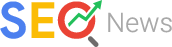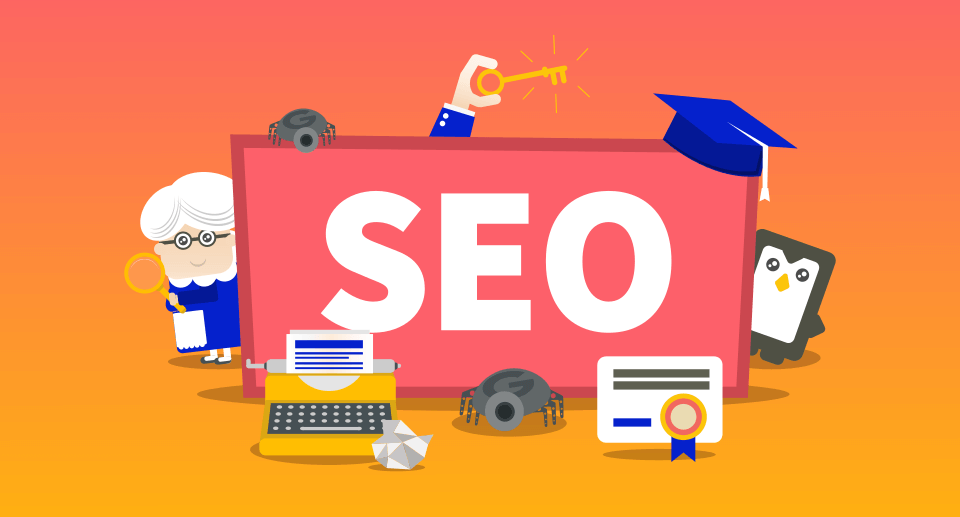Turnkey Plugins Social Login for phpBB 3.1.x / 3.2.x / 3.3.x Fork on Github
1. Installation
The installation takes only a few minutes. Please follow the instructions carefully and do not skip any steps.
a. Download the extension
Download Social Login for phpBB 3.1 / 3.2 / 3.3
b. Upload the extension
Copy the folder oneall included in the downloaded .ZIP file to the folder ext of your phpBB forum. After having copied the folder you must see the folder ext/oneall/sociallogin in your phpBB directory.
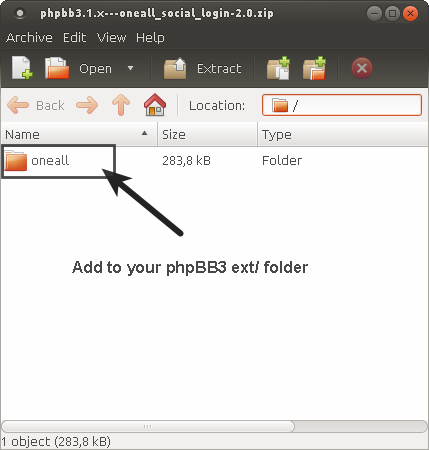
c. Enable the extension
Login to your phpBB administration contral panel (ACP) and open the Customise tab. Then look for the OneAll Social Login extension and click on the Enable link to activate it.
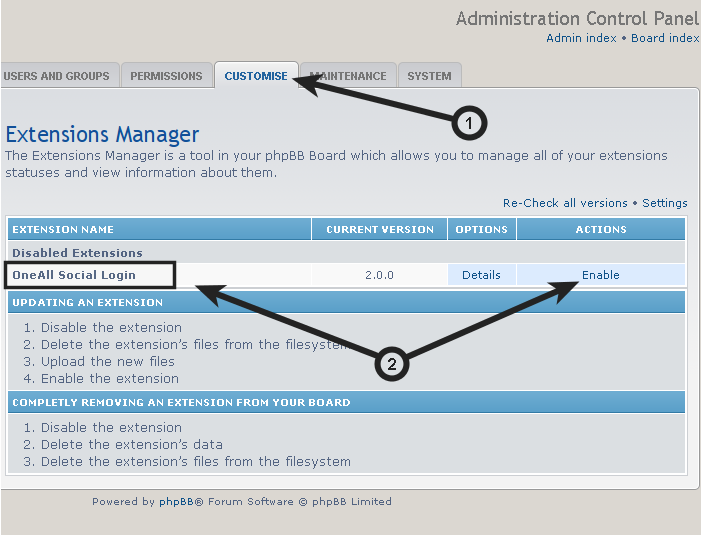
d. Clear your phpBB cache
phpBB features a cache system that creates static copies of the used files. One of the most common reasons that something doesn’t work or a change isn’t reflected is because your phpBB is displaying an old, cached version of a changed file.
Login to your phpBB administration contral panel (ACP) and on the index page of that area, you will see your Board statistics. Below that is an area titled Resynchronise or reset statistics. This area features a series of Run now buttons. Press the button next to Purge the cache, confirm your decision and your cache will be refreshed.
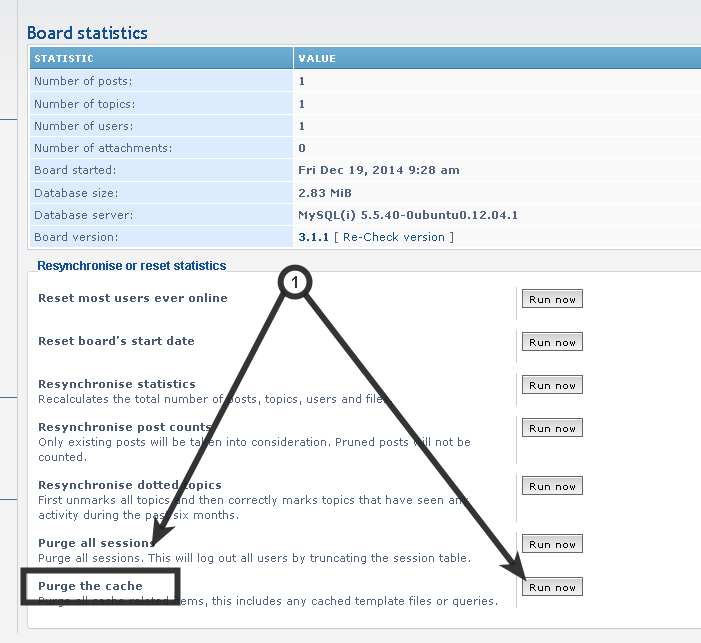
2. Configuration
a. Open the configuration panel
Login to your phpBB administration control panel (ACP), navigate to the Extensions tab and click on the Settings link in the ONEAL SOCIAL LOGIN group.
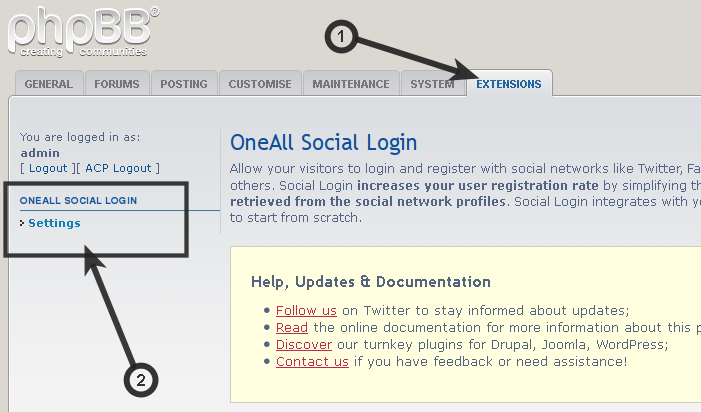
b. Setup the API connection handler
Click on the Autodetect API Connection button. You should receive a green success message if your server is able to communicate with the OneAll API. Your firewall must allow outbound requests on either port 80 or 443.
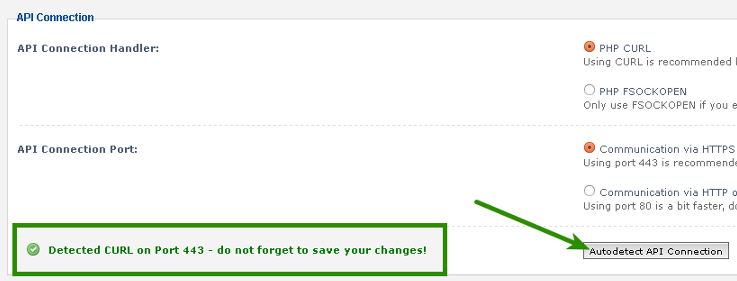
c. Enter your API credentials
To obtain your API credentials, please login to your OneAll account and open the page Site Settings API Settings & Credentials of a Site.
Fill out the API Credentials and then click on the Verify API Settings button. You should receive a green success message if your credentials are correct.
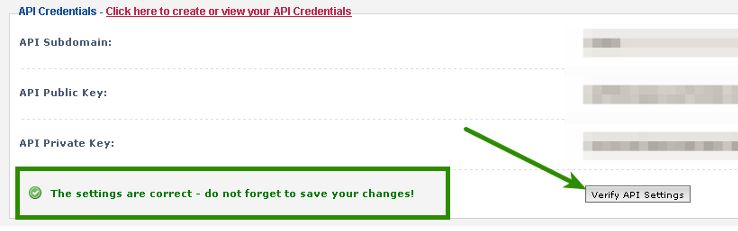
d. Setup the social networks
Open the settings of the extension and enable the social networks that you would like to use.
Please note that many social networks require that the webmasters register their website before being able to use their services. To be able to use the plugin, you must therefore register your website. This process is straightforward and takes only a couple of minutes.
It has to be done only once for each provider and we will guide you through this process. To setup your providers, please login to your OneAll account, select a Site and click on Social Networks.
3. Additional Information
a. Custom phpBB User Group
Starting from version 2.4.10, users registered with Social Login for phpBB are automatically members of a pre-defined group called Registered OneAll users.
This allows administrators to leverage the group tools of the administration control panel (ACP) to manage users that have registered with Social Login. Easily list or search for users that have connected using Social Login or apply custom settings and security parameters (roles, permissions) to this group.
b. Social Login Authentication Method
To embed Social Login into your standard login form, please login into your ACP and open the page GENERAL AUTHENTICATION. Then select OneAll as authentication method and save your settings.
The title displayed above the icons as well as the available social networks can be changed under EXTENSIONS ONEALL SOCIAL LOGIN.
4. Fork on Github
Feel free to fork our phpBB GitHub repository to contribute to the development of this module.